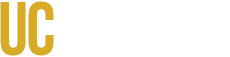Example 1: Print a blank floor plan
Select PDF-Theme in lower right corner of floor plan viewer
The floor plan opens in Adobe Acrobat, and you can print or save it as a PDF.
You can also print using your browser print tools.
Example 2: Print a “themed” floor plan
Select a “theme” in the theme box located in the upper right corner of floor plan.
This opens the floor plan in Adobe Acrobat with the highlighted colors of the theme. You can print this or save it as a PDF.
Example 3: Print a section of a floor plan
Open the floor plan in Adobe Acrobat.
Go to Edit -- Take a Snapshot.
Highlight the area of interest to you by dragging a box around it with your mouse.
Go to File -- Print and click the box next to “Selected Graphic”.