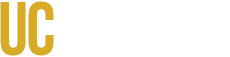Method 1: Divisions Module
Select the Divisions Module from the home page. Click on the Report Tab.
Select your Dean or Vice Chancellor’s Office from the list.
Locate the Department of interest from the list. Click on the icon next to the name. this will bring you to the Department’s page. If you click on the Department name instead of the icon, you will see a list of the Department’s rooms.
Method 2: Departments Module
Select the Departments Module from the home page.
This takes you to an alphabetical directory of departments: Table, or an organizational view: Tree.
Select the Department of interest. This will bring you to the Department’s page.
If you can’t find the name of the department, select the Tree view and look for the Department in the list for that Division.
How to View a Department’s Space Highlighted in a Floor Plan
Navigate to the Department’s page using Methods 1 or 2 above.
Scroll down the department page to the Floor Plan Database section. You will see floor plan icons for all of the buildings occupied by the Department.
Click on one of the icons to open the Floor Plan Viewer. The rooms occupied by the department will be shown in color, and a legend will appear below the floor plan.